Quick Start Guide
Hardware
-
Take the included 5V power supply and plug into a wall output. Connect the barrel jack on the other end of the power supply to the back of the Quarto as shown in the picture below step #2.
-
Connect the back panel USB to the included USB cable and connect the other end to your computer.

Software
-
Install the Arduino IDE (if not already installed). We highly recommend using the 2.0 version over the legacy 1.8 version as the 2.0 version has significantly faster compile times, a cleaner interface and auto-completion of code among other features. The Quarto is, however, compatible with both versions.
Please select which version you have installed for the proper instructions:
- Arduino IDE 2.0
- Arduino IDE 1.8 (Legacy)
-
Open Arduino
-
Open the preferences dialog by clicking on File and then Preferences:
In the "Additional Boards Manager URLS" field, put:
https://qnimble.com/package_qnimble_index.jsonIf you already have url's there, add a comma (,) at the end of the list, then add the qNimble URL.
tipIf you want access to our latest beta software, instead of the above url, use:
https://qnimble.com/package_qnimble_beta_index.json
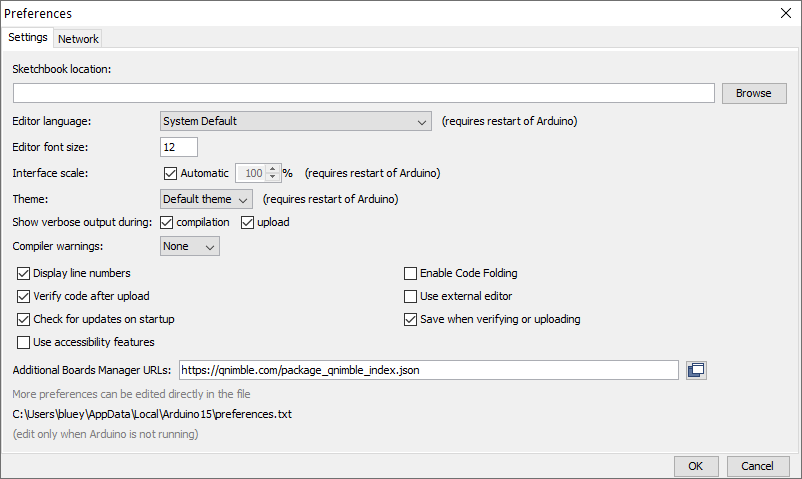
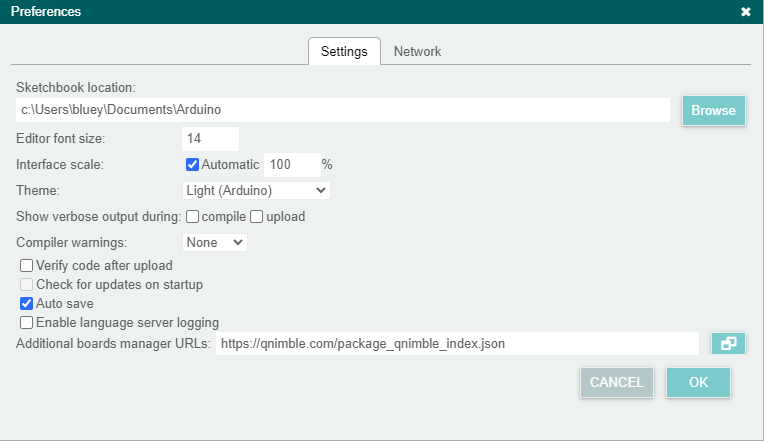
-
Open the Boards Manager by clicking on Tools, Board and then Boards Manager
-
Type "qnimble" into the text box at the top
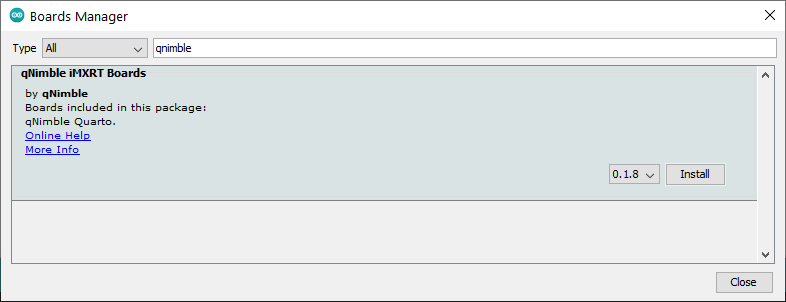
-
Then "qNimble iMXRT Boards" should show up, and click "install". This can take a few minutes without any updates from the Arduino IDE.
-
Once the installation is complete, qNimble iMXRT Boards should be listed as INSTALLED and you can click on Close.
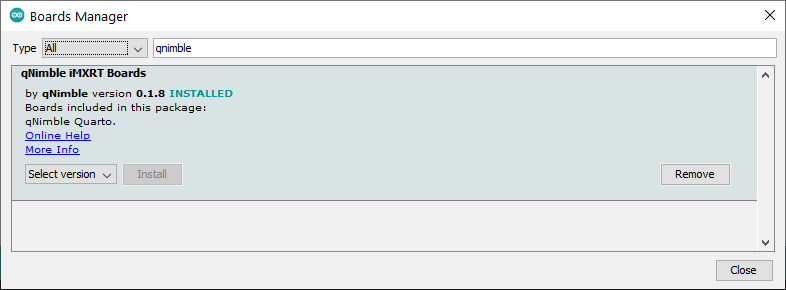
-
Then "qNimble iMXRT Boards" should show up, and click "install"
-
Once the installation is complete, qNimble iMXRT Boards should be listed as INSTALLED and you can close the Boards Manager tab by clicking on the IC icon on the far left.
-
If you do not have an empty sketch, click on File and New to open blank sketch.
-
Click on Tools, Board, qNimble and select Quarto
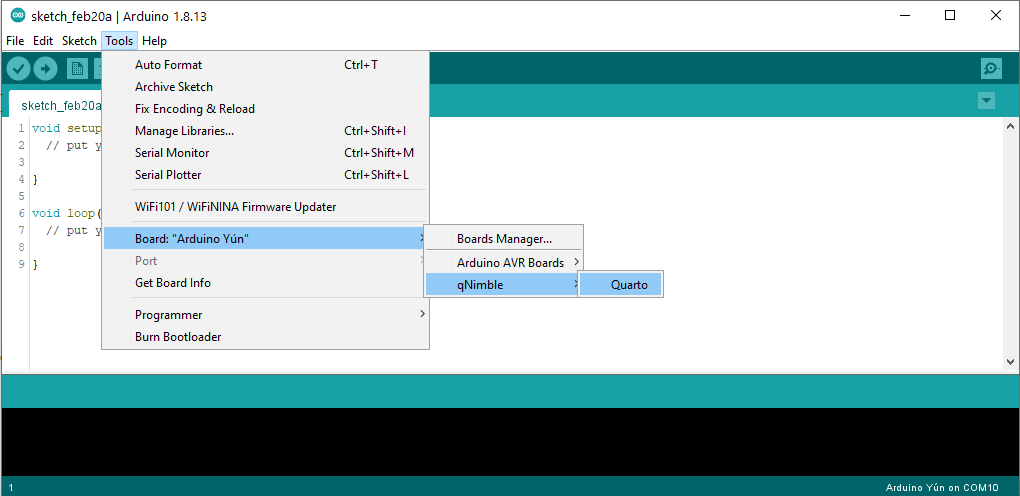
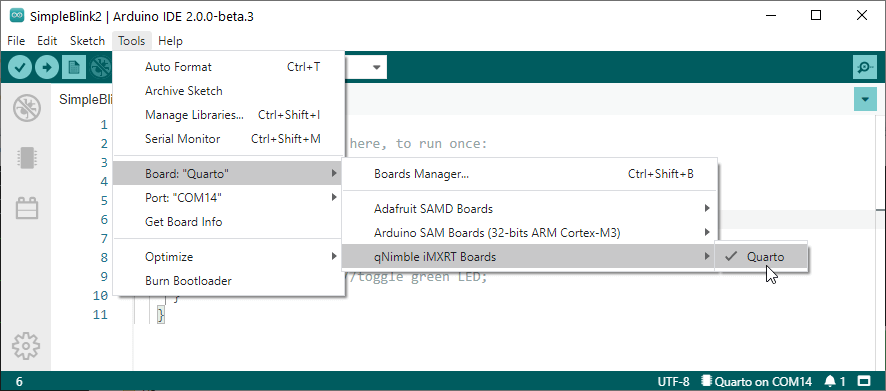
- Click on Tools, Port to select the COM port associated with the Quarto. Under the heading 'Serial Ports' you should see all available communnication ports, including the two Quarto ports. Generally you want to select the lower numbered Quarto port, however, on most setups there should be another section labelled 'Qnimble ports' ('qNimble sam-ba emulator' on Arduino 1.X) that will only list the programming port of connected Quarto devices. Select that port:
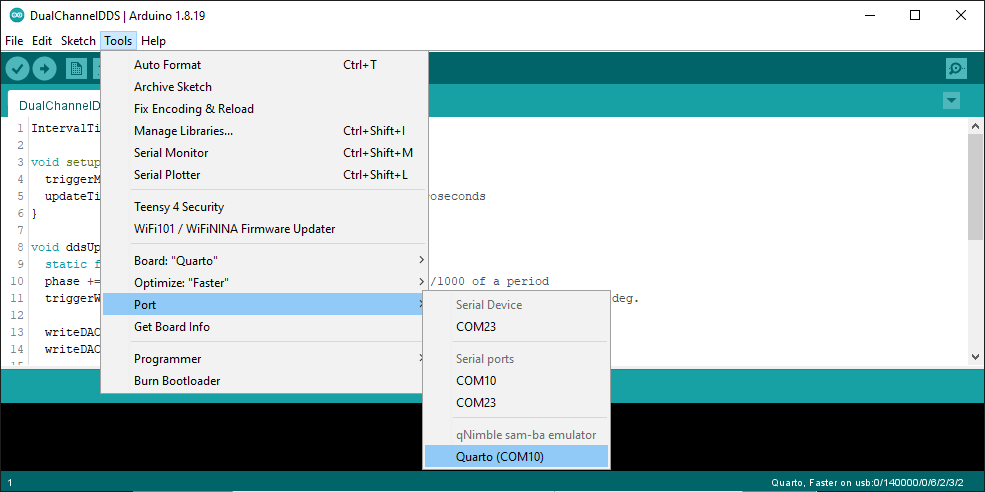
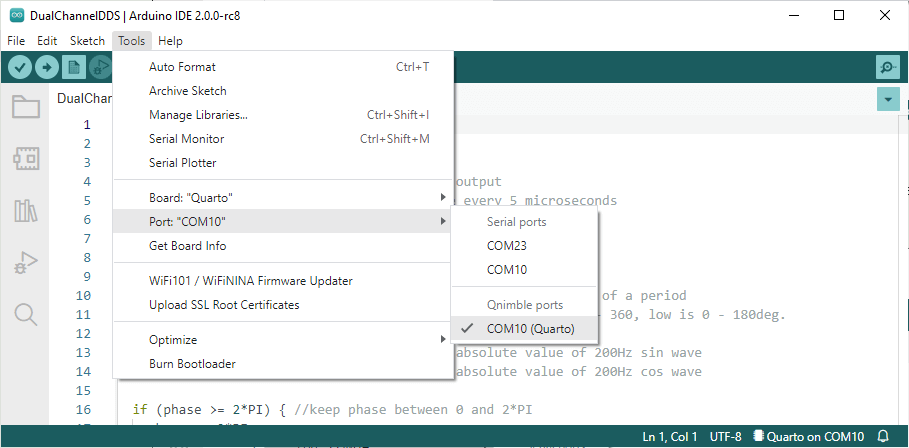
- Put your code in your sketch, or if you want a simple program to blink the front panel LED, paste the following code:
void setup() {
// put your setup code here, to run once:
}
void loop() {
static unsigned long lastrun = millis();
if (millis() > lastrun) {
lastrun = lastrun + 500; //Run once every 500ms
toggleLEDGreen(); //toggle green LED;
}
}
and when ready, click on Upload to load the code onto the Quarto.
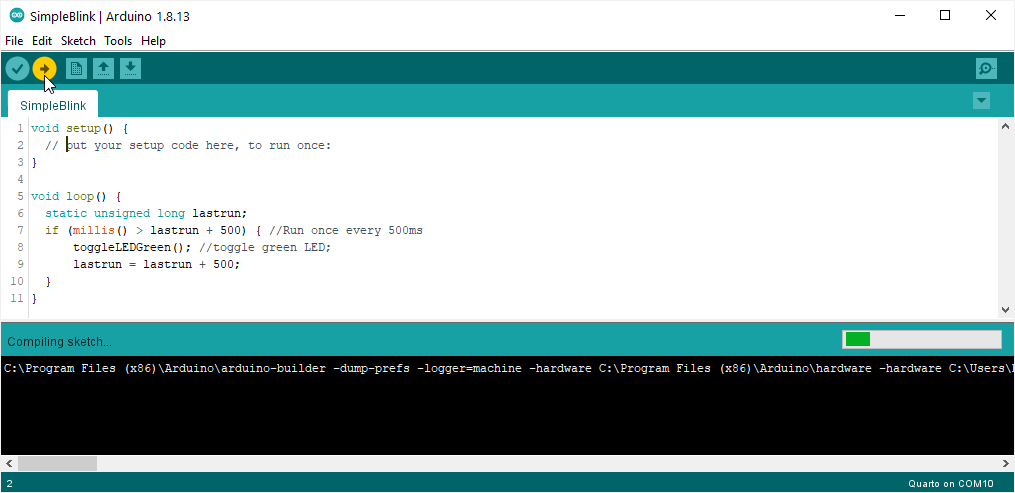
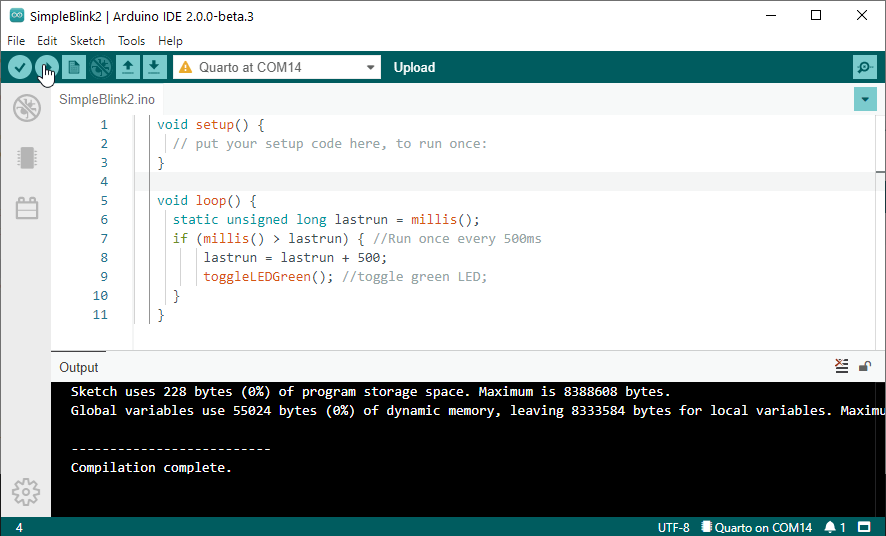
Ubuntu and other Linux distributions use modem manager which sends some commands to serial devices when they are plugged in. These commands tell the Quarto bootloader to not automatically boot the application but to stay in the bootloader. This prevents the Quarto from running your application when you first power it on if it is connected to such a computer. The fix is to tell Linux to not send commands to the Quarto when it connects. Create a new file /etc/udev/rules.d/01-disable-mm-ttyACM.rules with the content
KERNEL=="ttyACM*", ENV{ID_MM_DEVICE_IGNORE}="1"